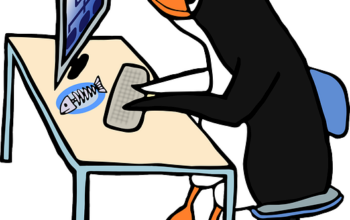If you want to use or get a flexible computer, want to play with new programs or simply want to tinker around with them, Linux is the best platform for you. As Linux is an open platform, you can find a lot of recipes to make your computer exactly the way you want. One of the advantages of Linux systems or more importantly most Linux distributions is that you can run the live version of distribution so that you can understand whether it will work for you. Once you start using the live version of some Linux distribution, become satisfied with that, you can always proceed with the installation of it on your system.
Though the live version of distributions is available for most Linux distributions out there, the changes that you make on the live version will not be retained next time you boot your computer. Besides that, you can’t even install new programs as it runs in kind of a read-only mode. However, I recently came across a Linux distribution which is a perfect portable distribution of Linux that you can use. I am talking about Slax. Slax is a distribution of Linux, which can run right from your USB or thumb drive and the changes that you make will be retained, next time you boot your computer with Slax. Not to mention, Slax doesn’t require any installation as well.
I really liked the concept of Slax, and in this tutorial, we see how we can set it up on your USB flash drive to run it on any computer you get physical access to. The best thing the changes that done during the Live usage of Slax can be saved by this lightweight Linux distro for the next usage. In this way, the user will not lose its data and will be saved on the Slax installed USB drive for next usage.
How to use Slax LiveCD Linux distribution?
Slax is a Debian based portable Linux distribution that doesn’t need any installation and simply can be used from a USB drive or memory card or Windows drive. Furthermore, it supports familiar apt package manager for installing any Linux software. Thus, Slax commands will be the same to Ubuntu or Debian Linux.
Slax Linux System requirements
| Slax 32bit version | Slax 64bit version | |
|---|---|---|
| Processor: | i686 or newer CPU, all Intel processors and AMD processors |
An x86_64 CPU, such as AMD Athlon 64, Opteron, Sempron, Intel Core 2/i3/i5/i7, and others |
| RAM: | 128 MB of RAM for desktop and 512 MB if you plan to run Web browser as well |
128 MB of RAM for desktop 512 MB of RAM to run a Web browser |
| Supports | network card, soundcard | network card, sound card |
| Slax ISO file size | 270 MB Only | 264 MB only |
Downloading and configuring the USB drive
The first step will be to download the Slax ISO file on your computer. Don’t worry, as the size of the ISO file is a little less than 300MB which makes it one of the tiniest distributions of Linux that you can find today in the market. Just open the following link to choose your preferred Slax ISO file. You can find both the 32-bit and the 64-bit version. Just choose the suitable one for you, however, I will recommend the 64-bit version.
After the download is complete, it is time to find out a USB flash drive. For the best performance, I would recommend you to use a flash drive, which has a storage space of at least 16 GB or more, so that you can later download programs and make the necessary changes to your Slax distribution, and you will not have to worry about storage space at all.
How to install Slax on a USB drive to run on Windows
Basically, Slax is a Live USB Linux Distro and no need of installation, just copy Slax ISO files in your USB. Unlike making a bootable USB drive from an ISO file, the steps are not complicated at all and are not like creating a bootable USB drive the familiar way. Simply extract the contents of the ISO file and copy the extracted folder, i.e. Slax, as shown in the screenshot below, right onto your USB flash drive and you are just one step away. However, if you want to create a bootable drive use the Rufus bootable USB maker. (Instead of CetnOS choose the Slax ISO)
One thing that you should keep in mind is that USB flash drive should be formatted in Ext4, exFAT, or FAT32 file system. So if your flash drive is formatted in NTFS format simply change the format to any of the three formats I have mentioned here. If you are using a Windows computer, Ext4 is not natively supported, and thus, any of the two other formats are recommended.
Run the Slax Linux booting file without installation
Now, open the folder on your USB flash drive and find out the folder with the name ‘boot’, within the ‘slax’ folder, and simply double click on the batch file which has the name ‘bootinst.bat’.
Start the Slax Linux on Windows 10/8/7
Now, an MS-DOS window will appear, and after that, the UAC will popup. Simply click ‘Yes’, and let the tasks to get completed. Finally, hit the enter or any other key to exit the window, when you are asked to do so.
Now, everything is ready. Simply boot your computer from the USB drive and Slax will open up in front of you in its full glory. Every time you run it you will get Persistent usage option in the boot menu; if you want to use this portable Linux with data which you have saved on it during your previous uses, select this option otherwise start the fresh use.
All the changes that you will make will be retained, next time you boot your computer using the flash drive. You can even make changes in the system settings, and as I already said at the beginning of the tutorial, they will be retained as well.
Slax comes with the Fluxbox desktop environment, which is not my favourite Linux desktop environment, to say the least. However, you can always download and use a different desktop environment, if you like to. On Slax Linux, you can download apps from apt using the familiar commands, and is not that complex. Besides that, Slax also comes with the Chromium web browser, VLC Media Player, and other useful programs.
See the List of lightweight Linux Distros.
Slax calls it your pocket operating system, and it justifies the tagline. As the distro is not at all heavy, I am pretty sure, you can run it even on the old school computer, and give a new life to it, without investing a single penny. Even if your computer has around 1 GB of RAM with a decent processor, it could easily handle Slax Linux, without any problems.
Now, the question might come in your mind, why should you boot your computer from a flash drive or you keep a Linux distribution like Slax, available on a flash drive. Just in case you need to do some urgent work on a computer and the computer that is in front of you do not have the necessary programs that you are looking for. In that case, you can simply hook up the USB flash drive and feel at home on any computer.
So, if you are using somebody else’s computer for some reason and you don’t have the program that you need you can use Slax Linux to do your work without making any changes to the computer you are working on. Isn’t that the coolest thing ever! I am sure it is. Initially, Slax may seem to be a little complex to use, as it doesn’t have the necessary optimizations, but you don’t have any scope of the complaint, as it comes at a very small size of almost 300 MB. It is practically impossible to add the world to it.
So, that was all about how you can use Slax and start using it. Do you have any questions about evening Slax? Feel free to comment on the same below.